
Site Explorer lets you explore and reveal the directory structure of FTP server, helps you to download desired files. Site Explorer uses default proxy settings.

Quick Info:
Just type a URL into the address bar and enter to start browsing. Double-click any files to download. At presently only FTP can be explored, and URL must start with "ftp://".
File without size won't be shown in upper-right "file list" pane, click the columns of which to reorder files. Multiple selection with same operation acts on multiple files.
Toolbar
![]()
Browse
Open selected URL in browser.
Download
Download selected items. If item is directory, then download all the files in this directory but not including its subdirectory. Double-clicking items in the file pane also does download thing.
Stop
Stop current directory thread and cancel browsing.
Refresh
Refresh current directory and redisplay the files in that directory.
Favorite
Show or hide the favorite of Site Explorer.
Favorite Menu
 (clicking folder)
(clicking folder)
New Folder
Create new folder under the current folder.
New Site
Create new site under the current folder.
Delete
Delete current folder (site) and all its subdirectory including sites. But the top "favorite" only can be renamed not be deleted.
Rename
Rename current folder or site.
 (clicking site)
(clicking site)
Connect
Connect to site, double-clicking also does this thing.
Properties
Edit site.

Label
Site name.
Host
Site name or IP, which is shown (tool tips) when you position the mouse over that item for a period of time.
Username & Password
To be identified with a pair of username and password if any.
Proxy
Select a proxy from proxy list for this site.
Remark
Brief comment for site.
Number of concurrent connections
If you establish too many concurrent connections to the same site, transfer speed may significantly decrease. In addition, the site administrator may dislike it, which will result in blocking your IP. When one file is over, the connection won't be closed, next file will reuse it without login again. If this value is great than 1, page "Proxy" will emerge, please see "Job/Download" and "Job/Proxy".
Save settings
Save as the default settings for site explorer, it is similar to "Scheme" for job. If you enter the URL into the address bar, and the parsed site doesn't match the item in the favorite, Net Transport will use this default settings to explore. Note, explorer "proxy" uses the proxy of the current job scheme.
Site Menu
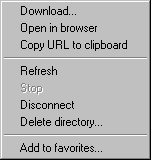
Disconnect
Close socket of the current site. Use this feature when site only allows one thread one IP but user want to download files in this site. Tips, use multiple proxies to break certain restrictions but keeping site alive.
Delete directory
Delete current item and all its sub-item if any. Use this feature if there are too much sites in the left directory pane. Notes, this option only deletes tree in the directory pane you see. Net Transport guarantees the directory on the site won't be modified. In other words, "Site Explorer" only can read not write, it isn't FTP tool like CuteFTP.
Add to favorites
Add the current site to the favorites.